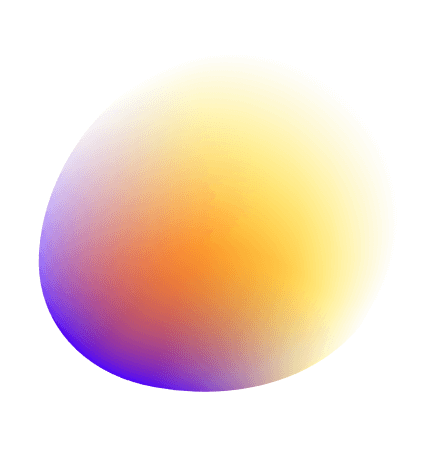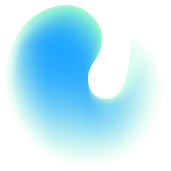As time goes on humans have discovered better and better ways to do things. We started with print media and have gone fully digital as a society. It is time for our business cards to go digital as well.
In this article I want to introduce you to the world of vCards, also known as VCF (Virtual Contact File), and how you can use them to share your contact information quickly.
After reading you will be well on your way to creating and using our QR Code Generator to create your own vCards.
We have previously written how QR codes encode information, such as letters and numbers inside the image that gets scanned.
In a very similar way a vCard is a specific type of QR code that encodes contact information in a way that a smartphone can then read.
When someone scans your vCard that person’s smartphone can read all the information encoded, and pre-populate a new contact to save immediately to their phone book.
The great part is that you can pick and choose what information you want to include in your vCard. All these fields are available to you:
We recommend using our own QR code generator for all of your vCard needs. On our home page you will be able to switch to our vCard generator and get started.
Best part is that you don’t need any account for a static vCard QR code. Create an unlimited number of vCard QR codes for yourself, your business or clients.
Once you start entering your information you will see how the QR code changes with every keystroke, and as mentioned before, you can choose what information you want to include.
Always make sure to test all of your QR codes before distributing them, and just like any QR code you can customize it with custom styles, colors and logos.
Where to Share
How to Present
When introducing your vCard QR code, briefly explain what it is and how to scan it, making the process as easy as possible for your new contacts.
Maintaining Security
Only include information you are comfortable sharing publicly and use secure platforms to generate your QR codes to prevent data leaks.
vCard QR codes are transforming how we share personal and professional information. They are adaptable, easy to create, and even easier to use. Start building your own vCard QR code today with tools like our free QR code generator and experience the convenience of modern networking. Don’t just take our word for it—try it out and see the difference for yourself!